DevRev for Jira app
The DevRev for Jira app enables a 2-way sync and migration process. Jira users can now access and interact with DevRev tickets linked to their assigned Jira issues, view internal and public comments, and resolve issues collaboratively. Additionally, efficiently communicate updates to all linked ticket owners in case of widespread issues. Interact with DevRev and Jira Airdrop directly from Jira.
DevRev for Jira app works only when Jira Airdrop is installed in your organization. Refer to Jira Airdrop for more information.
Installation
Any organization's administrator can install the DevRev for Jira app from the Atlassian Marketplace within their Atlassian site, enabling it for all users across the organization.
Updating the app
- Minor updates are applied automatically without updating or reinstalling the app.
- For major updates, administrators must manually update the app by navigating to Apps > Manage apps > DevRev for Jira. DevRev will notify administrators of major updates.
Configuration
To configure the app go to Apps > Manage Apps > DevRev for Jira.
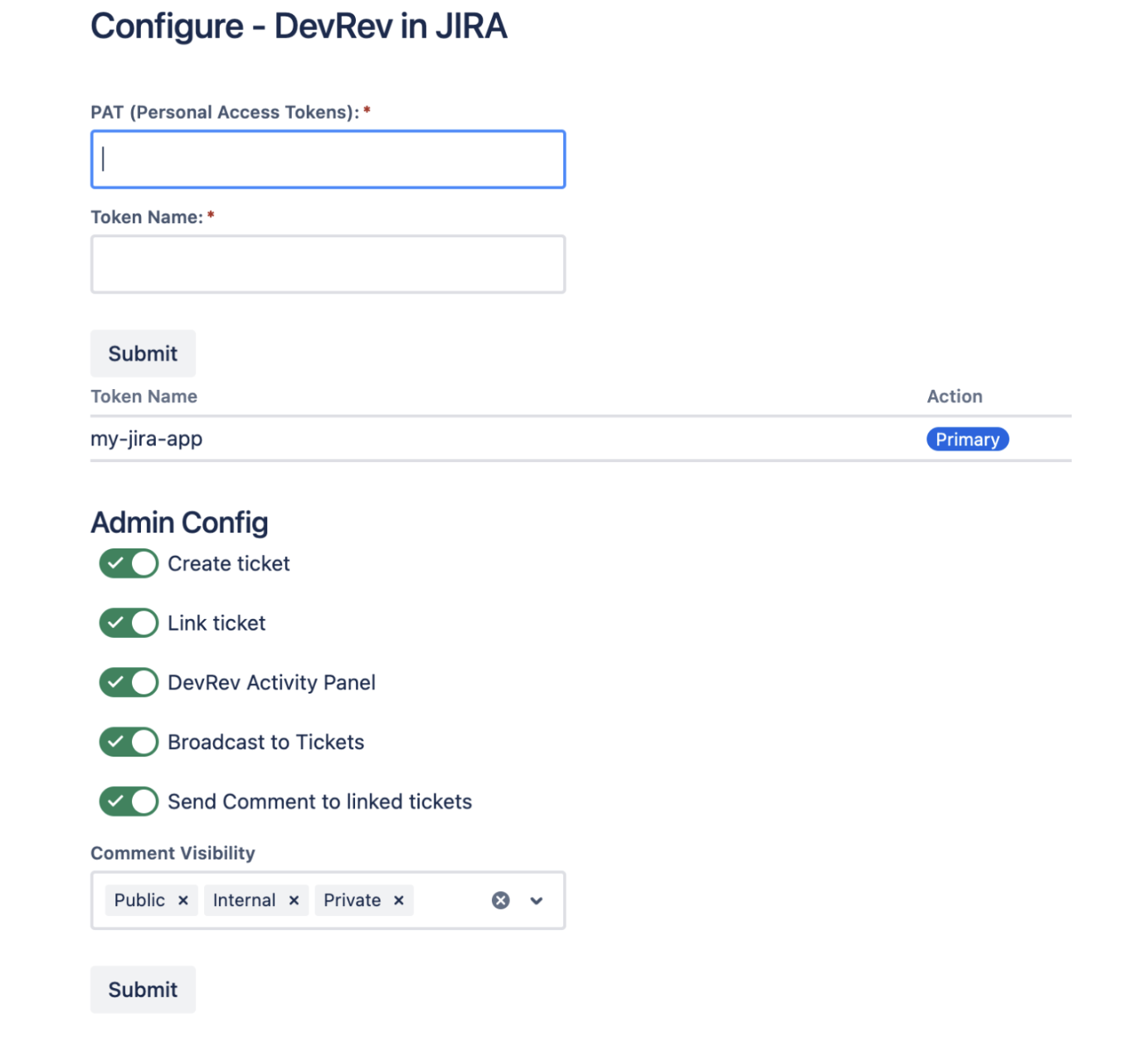
- Go to the DevRev app and retrieve the platform access token by clicking Settings > Account > New token.
- Copy both the token and its corresponding token name. Paste them into the appropriate input fields within the app configuration.
- Enable the desired features by toggling them on. Only enabled features will be visible to all users within your Atlassian organization.
Features
- The side panel on the Jira issue displays DevRev tickets linked to the Jira issue and their counterparts in DevRev.
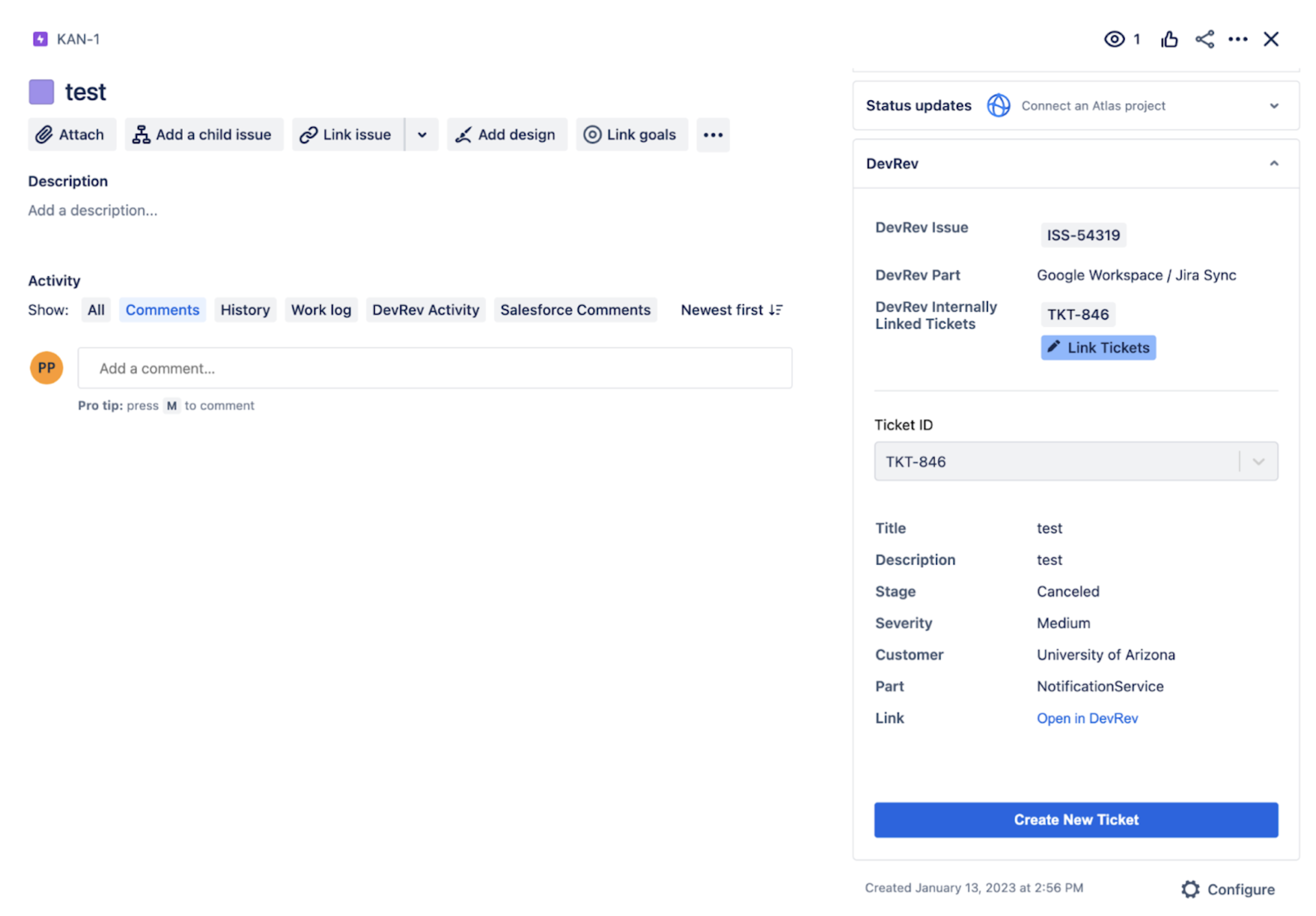
- If there are multiple tickets linked to the issue, look at the details of each ticket by selecting a ticket with the dropdown field provided.
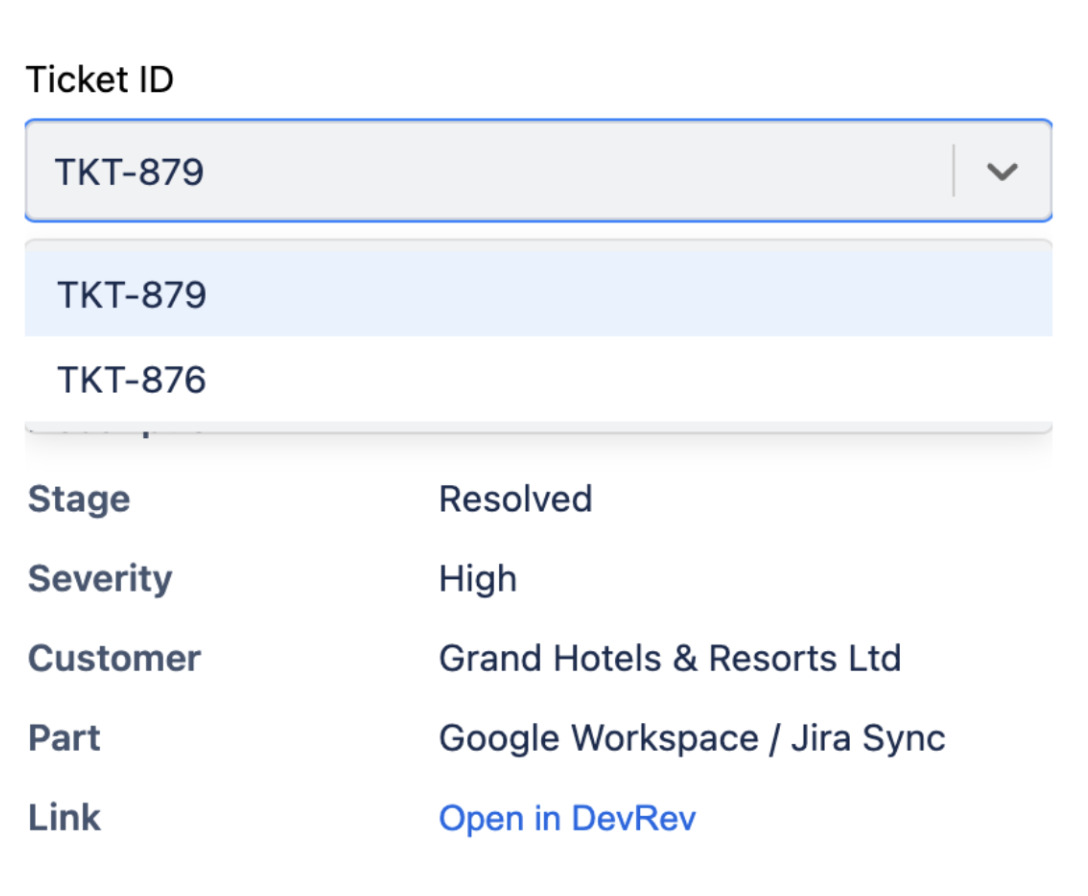
- Click on the Create New Ticket button to create a ticket in DevRev by filling necessary attributes. You can turn this feature off in the app configuration if you want.
- To view comments on the tickets linked to the discussions that support teams had with customers or internally on DevRev, head over to the DevRev activity tab which is present in the same line as the Comments tab of Jira.
- To send comments from the Jira issue to the DevRev ticket, select the ticket from the dropdown, type in the comment, and send.
Current limitation: The username of the user whose PAT was used to install the app will be used to send the comments to DevRev. This feature of sending comments from the Jira issue to linked DevRev tickets can be disabled. Click on the Broadcast to ticket button if you want to send the same comment to all tickets linked to the issue. The broadcast ability can also be turned off from the app configuration.
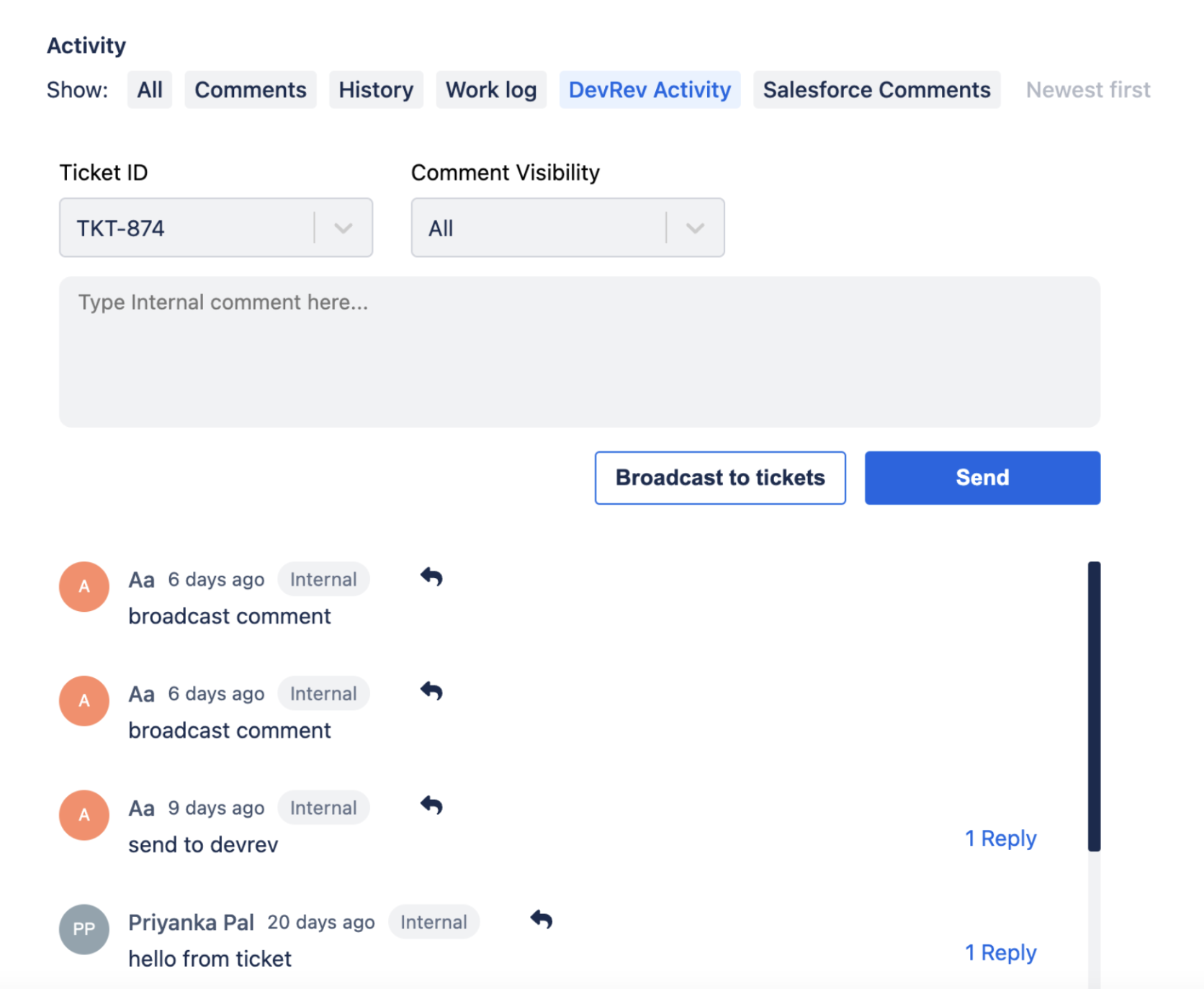
Usage
- Click on Link Tickets to search for DevRev tickets to link to the issue from Jira itself. You can disable this feature in the app configuration.
- Select a ticket from the dropdown to refer to useful details like a customer who raised the ticket, product part, severity, and stage of the ticket with a link to which directly opens in DevRev.
- Go to the DevRev activity tab and select the ticket from the dropdown whose comments you need to read. There is a comment visibility filter to look at specific types of comments (for example, internal vs external comments).
This is not related to the comments on Jira issues syncing with comments on DevRev issues via Airdrop 2-way sync.
