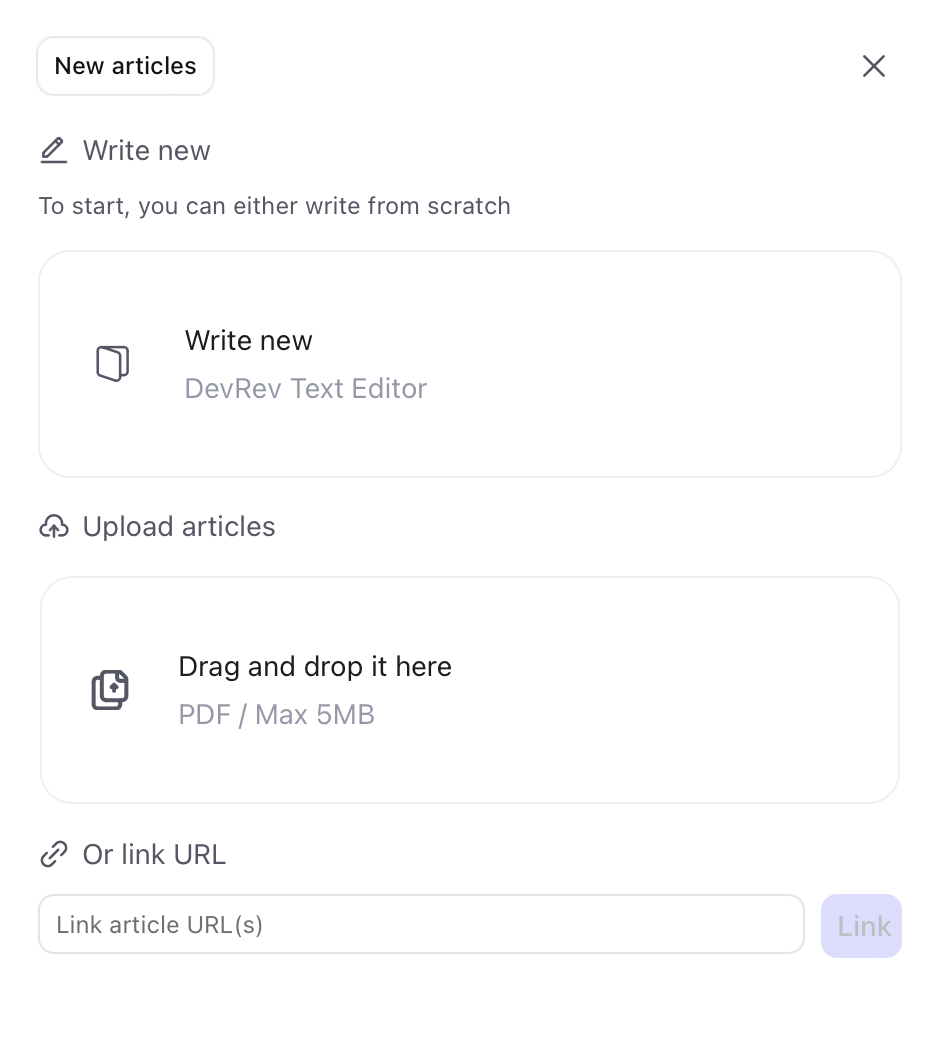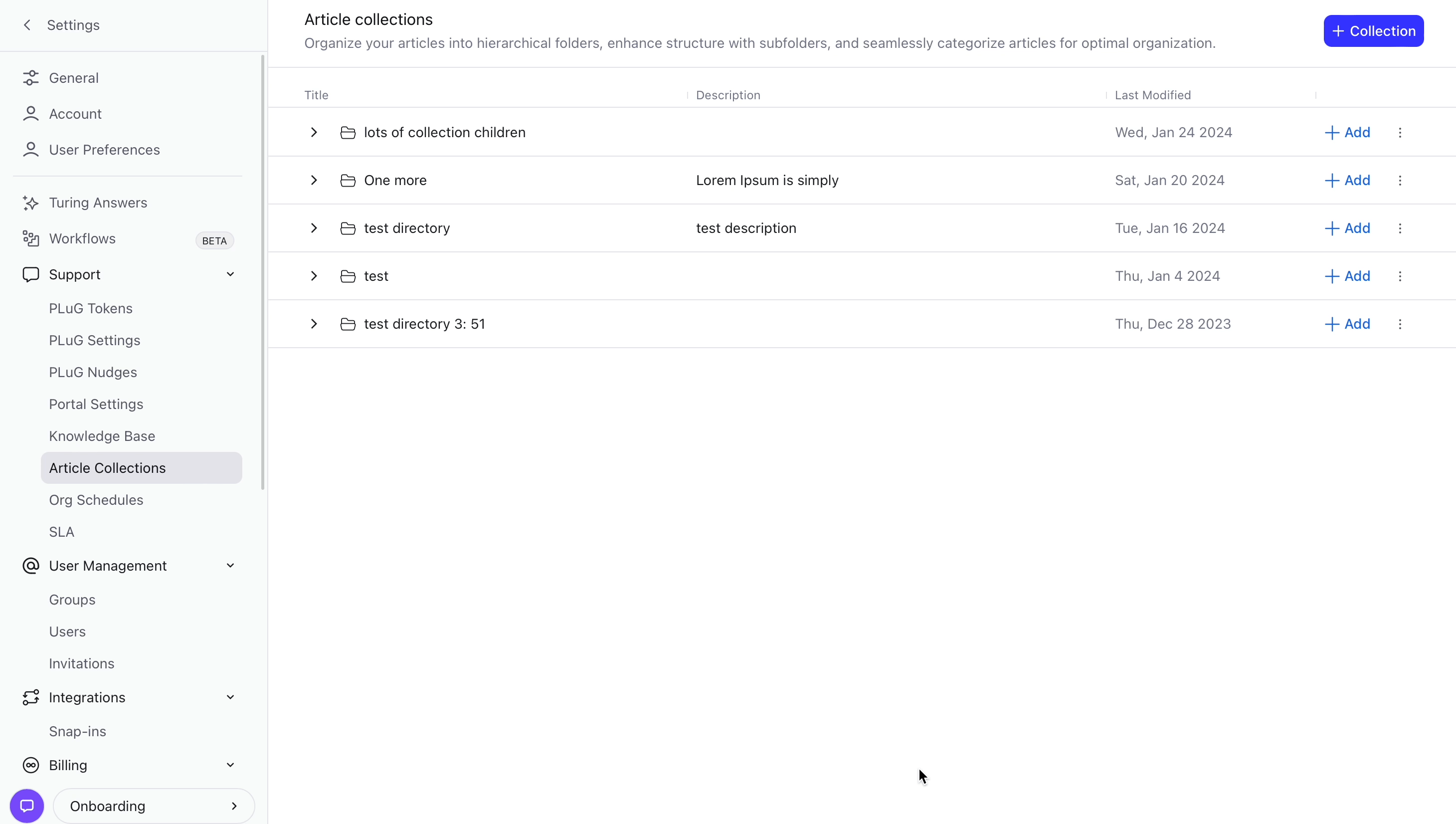Articles
Articles are pieces of information about your product or organization in a knowledge base that's used to answer customer queries with the help of Turing bot, customer portal, or PLuG.
Articles are associated with a part (product or service) and can be created by internal users. Your customers can search across your articles and serve themselves on their queries. This empowers your customers to find answers on their own instead of waiting for your support team to get back to them.
Articles can be found under Settings > Support > Knowledge base > Articles.
Create an article
-
Go to Settings > Support > Knowledge base > Articles.
-
You can create an article in the following ways:
- Link an external URL.
- Upload a document.
- Write a new article with DevRev's rich text editor.
Click Next.
Loading...
-
Fill in the following to get your article ready for publishing:
- Title of the article.
- Part of the article.
- Status
- Access
- Collection
-
Click Create.
You can also create articles automatically by using smart import KBs snap-in.
Status
-
Draft
The article isn't ready to be released to the public. You can make edits at this stage.
-
Published
The articles have already been released to the public.
-
Review needed
Articles that need approval and to be reviewed by others before releasing them.
-
Archived
Articles that are outdated and no longer required can be removed by archiving them.
Access
To grant access to view articles, select one of the following options from the Visible to drop-down menu:
-
Customers: Open to anyone who visits your PLuG widget or customer portal publicly. Enable a public portal for unrestricted access, otherwise, a login is required.
-
Verified Customers: These articles are visible to portal users who have signed in to your portal and are verified via the PLuG widget.
-
Customer Admins: Manually add users through Settings > Groups > Customer Admin. They can also view all account tickets.
If an article is intended for internal use only and should not be visible to customers, leave the field blank.
Contact us via the PLuG widget for custom groups until the group builder is available in DevRev.
Collections
Collections are the parent for articles in your Help Center. Parent helps you define the multi-level hierarchy of your directories. Keeping the parent as the home page creates a top-level collection for you. If you wish to organize this collection into some other directory then you can change the parent to the other directory you wish to organize it in. They organize your articles so people can browse your help content and find what they want.
You can nest as many collections inside a single collection giving a proper structure to your customer support portal and PLuG Widget by DevRev.
Create a collection
To create a collection, go to Settings > Support > Article Collections and then click on +Collection from the top right corner of your screen. Fill in the following details to create your collection:
- Title
- Description
- Parent
Edit collection
To edit your collection, go to Settings > Support > Article Collections and then click ⋮ present next to the collection you want to edit. Click on Edit to edit the collection name, collection description, and the parent of that collection.
To delete your collection go to the article you want to delete, click ⋮ next to it. Click Delete.
You won't be able to delete a collection if there are items inside it.
Organize your hierarchy
In Article Collections you would be able to view your customer portal hierarchy where you can see all your parent collections with more collections and articles nested inside it. You can also drag & drop your nested hierarchy to define the order in which your customers can see your collections and articles inside it.
Assign articles to collections
You can assign your articles to your collections in the following ways:
- Go to Settings > Knowledge Base and open the article and then change the Collection attribute for that article. The Collection attribute gives you a list of all the collections that you have created and you can select any one of them.
- Go to Settings > Articles Collection and then click +Add which is present next to the collection that you have created. You can search all the articles that you have created and multi-select the list of articles you wish to add to the specific collection.
An article can be a part of only one collection.
Help Center
Help Center makes your articles and collections visible on your customer portal. Customers can browse through necessary information in the customer portal. You can go to Settings > Portal settings and enable Help Center. Ensure that a collection already exists before enabling this option. Create a collection if it does not exist.