Descope identity validation
Creating delightful customer journeys starts with having reliable, validated user identities at every step. The Descope snap-in for DevRev provides user email validation through OTP authentication right within your PLuG widget. Authenticating users in context without any redirects provides a native experience.
This snap-in enables several use cases across teams such as:
- Providing clean, accurate lead data for marketing teams
- Routing qualified conversations to sales teams
- Having consistent user identities across pre and post-signup processes
Ensuring your users are who they say they are helps streamline operations, save time on frivolous conversations, and provide a secure and frictionless user experience.
User email validation
Authenticate users with the “possession factor” of their email account with one-time password (OTP) validation. Request the user for their email and have them input the OTP within the PLuG widget.
Make a new connection
-
Open the settings on your DevRev app and go to Integrations > Snap-ins > Connections.
-
This page shows all your existing integrations. In the top-right corner, Select + Connection.
-
Create and select your Descope connection.
-
Follow the steps below to get your Descope Project ID
- Sign Up on Descope
- Go to Settings > Projects
- Copy the Project ID
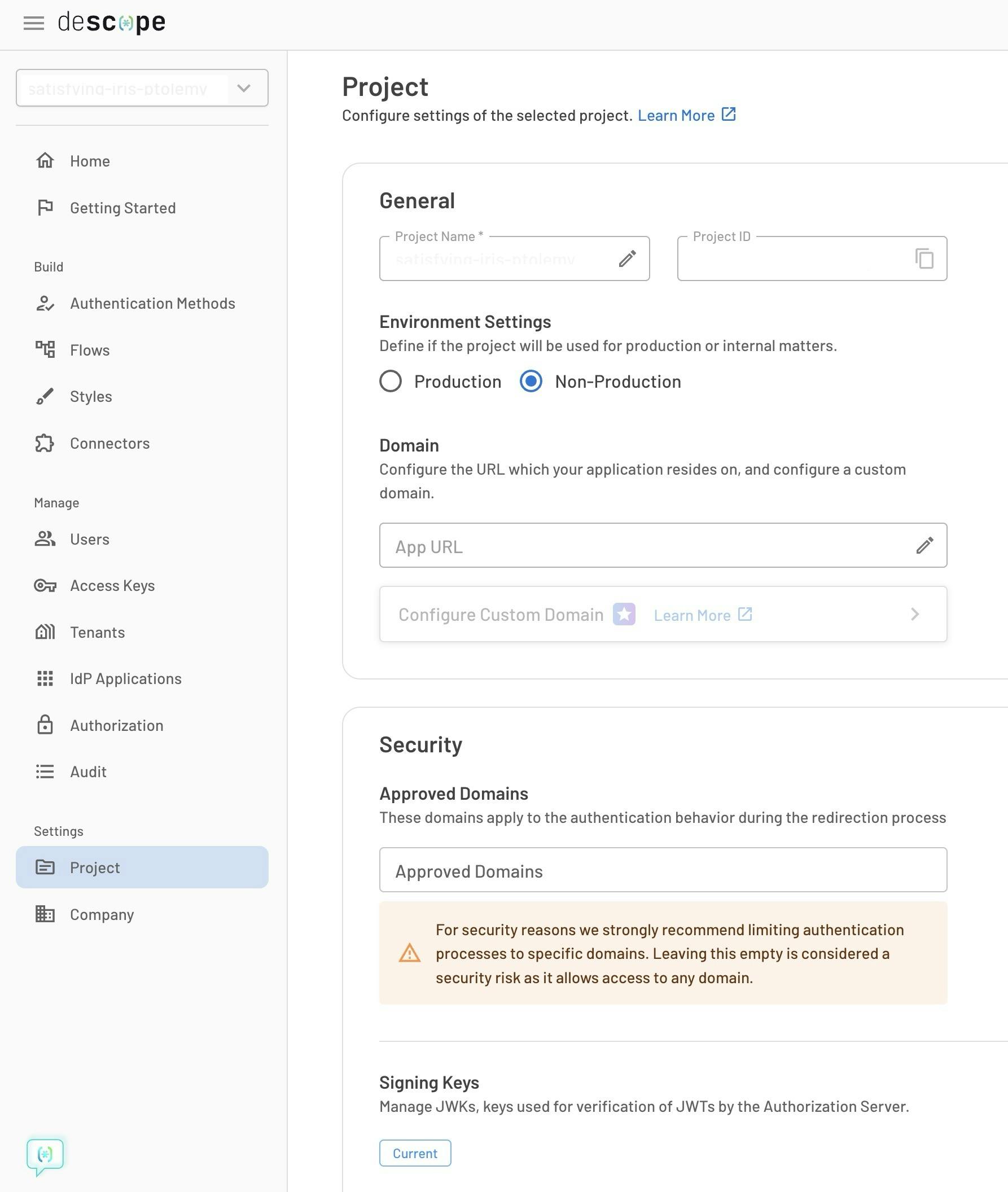
-
Installing the Descope identity validation snap-in
-
Install the Descope identity validation from the DevRev marketplace.
-
Select the dev org to install the snap-in, confirm installation, and click Deploy snap-in.
-
Update the snap-in configurations as needed.
-
Configure the initial message which would be shown to the user when they are asked for their email.
-
Customize the message that is shown to the user during OTP collection.
-
Customize the message that is shown to the user on successful verification of email.
-
You can trigger this either for all new conversations from an unverified user or when Turing is unable to deflect a conversation.
- To activate the automation for every new conversation, toggle on Send on Create.
- If you prefer the automation to only be triggered when Turing is unable to deflect a conversation, make sure you have selected the appropriate turing_undeflected tag, and toggle off Send on Create.
-
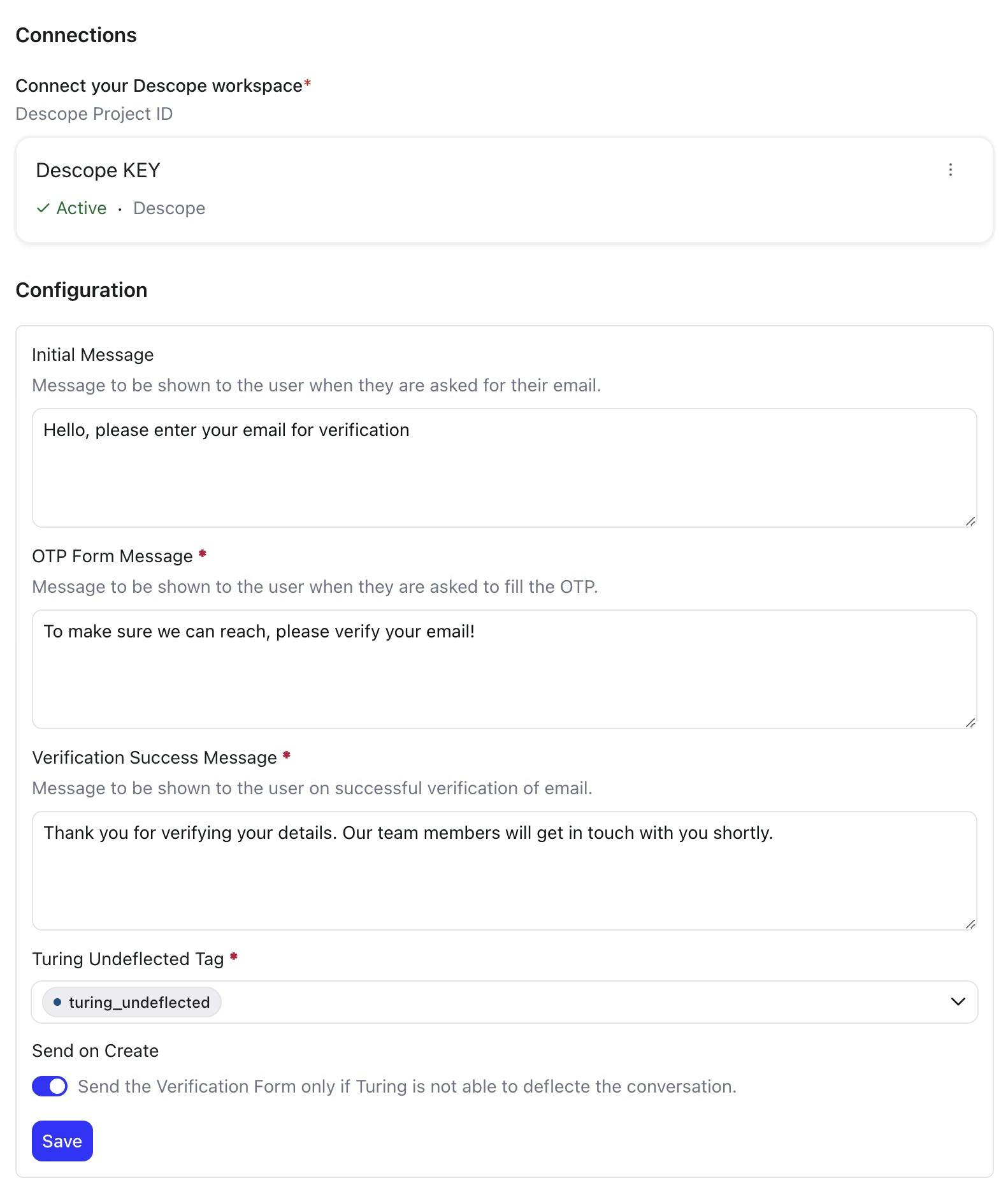
- Click Save > Next and deploy the snap-in.
