Slash commands
The slash commands snap-in helps you with tasks that are taking up your time and increasing your workload. By integrating the slash commands snap-in, you gain direct access to the capabilities of the Turing bot, right within any text field. This integrates into your workflow, regardless of whether you're engaged in customer support interactions or immersed in building projects.
Installing the slash commands snap-in
- Install the slash commands snap-in from DevRev marketplace.
- Select the dev org to install the snap-in, confirm installation, and click Deploy snap-in.
Your workspace after setting up slash commands
After successfully setting up the slash commands snap-in, navigate through text fields, such as:
- Inbox > Conversation > Customer chat/Discussions
- Tickets > Customer chat/Discussions
- Issues > Discussions
A / allows you to execute commands, revealing a comprehensive list of available options. Respond to customers or participate in discussions, all without the need to exit your ongoing conversations.
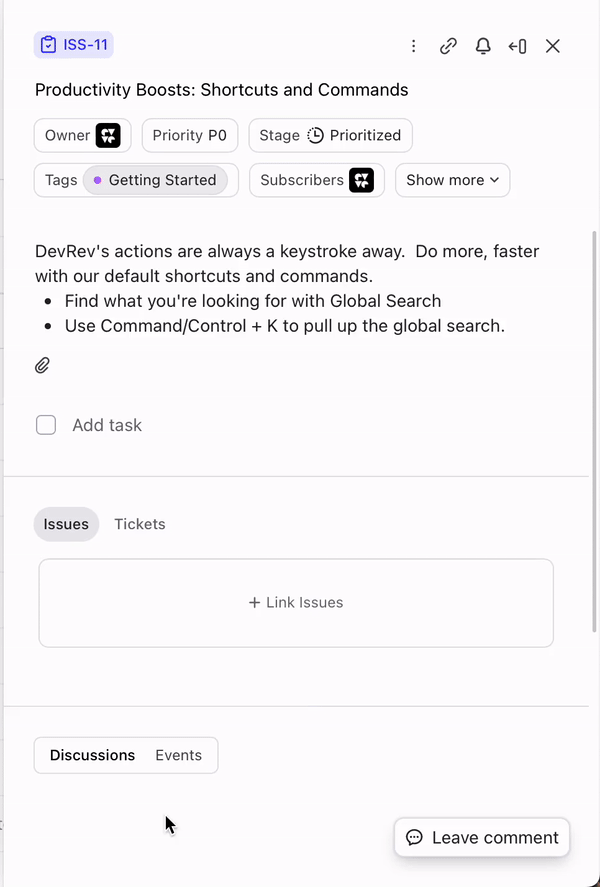
Commands
Remind
Using the remind command, you can set a reminder for yourself or another user in the context of the source. You must specify a time and add messages to set the reminder.
For example:
/remind @user Please follow up on this. 1d
Rephrase
The rephrase command helps you reply professionally when communicating with clients or colleagues.
For example:
/rephrase can't help now... ask again in 5d
Sample response:
1 I apologize that I am unable to assist you at the moment, however please reach out to me again in five days and I will be happy to help you.
Summarize
Using the summarize command, you can sum up the entire conversation. It applies to the following:
- Conversation
- Tickets
- Issues
- Part
- Workspace
- Customer
- Account
Syntax:
/summarize
Sample response:
Summary:
- Rahul from DummyOrg is having difficulty installing the PLuG Widget.
- Rohan suggests checking the setup instructions.
- When this doesn't work, Rohan asks for more information on the error.
- Rahul shares a recording of the error.
- Rohan thanks the user, and they get on call to fix it.
Clone
Using the clone command, a copy of the selected issue or ticket is created. All attributes of the issue/ticket are copied, along with [CLONE] prefixed to the title. It also comments on:
- Source issue/ticket. For example, 'ISS-0123 was cloned and ISS-0123 was created.'
- Cloned issue/ticket. For example, 'TKT was cloned from TKT-0123.'
